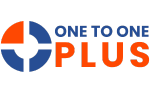Release Notes
Release 9.11.0
Settings
- System>Tickets > Submit Ticket Settings – The editSubmit ticket form
now has a check box that allows you to designate a specific form as
Mobile only. Once this flag is checked on the form it will be the form
used/synced on the mobile app. Only one form can be flagged for Mobile
at a time, and any form flagged as Mobile will not be available for ‘Web
App’ use.
Release 9.10.0
General
- Brother Labels – Updated formatting has improved the appearance of labels printed from the Brother printer.
- Logout – When you log out of the program, you will now be redirected to your District-specific URL.
- Activity Log – You can now search the Activity Log in Assets, Parts, Invoices, and Tickets to quickly find past activity.
Assets
- Breadcrumbs – Breadcrumbs have been updated to allow navigation back to the previous screen.
- Custom Fields– Previously, importing records with blank custom field values would overwrite existing data, leaving the custom fields empty. This issue has now been resolved.
Staff
- Add/Edit Staff – Asset Group, Ticket Category, and Site Restrictions have been added to the Staff Add/Edit screen. In order to see these fields, you must contact support or implementation to enable.
- View Staff – Grade taught is no longer displayed as a required field. The field name has also been changed from Grade Level to Grade Taught.
Help Desk
- Ticket
- Add/Edit (Notes) – The “Add” button would disable after entering notes on a ticket. This has now been resolved.
- Exports – Ticket exports have been revamped when exporting either all columns or only selected columns.
- Survey Manage – An Export button has been added to the Survey Management screen, allowing you to export surveys.
- Knowledge Base – Knowledge Base articles assigned to a user group are now marked as restricted and can no longer be emailed.
Parts
- Edit Parts – Quantities were not updating after a transfer was saved. This issue has now been resolved.
- Order – Part quantities will be automatically updated on the screen once saved.
Imports
- Assets > Google Chrome OS Device – An Export button has been added to the Import Lookup screen, allowing you to export missing Lookups easily.
Settings
- System > Rules – Three new actions have been added to Ticket Rules: ‘Add Collaborator(s)’, ‘Remove Collaborator(s)’, and ‘Send Update Email to Collaborators’.
- Assets > Asset Categories – The description field for Asset Category is no longer required.
- Tickets > Submit Ticket Settings – The following four date fields can now be added to Submit Ticket forms: Start Date, End Date, Pickup Date, and Due Date.
- Imports > Import User Settings > Staff > Google Staff – Google imports now support restricting users to a specific Asset Group.
Release 9.9.0
Release 9.8.0
General
- Labels – Label clarity has been enhanced for all labels generated within the system.
Assets
- Edit Assets-
- We now support Dymo Label size 1”x 2 ⅛”. A drop down option will now appear when to select Label Size. This option is not available for the Legacy Print Label.
- Labels that include assignee information will now be disabled if an asset does not have an assigned user.
Student
- Edit Student – We now support Dymo Label size 1”x 2 ⅛”. A drop down option will now appear when to select Label Size.
Staff
- Edit Staff- We now support Dymo Label size 1”x 2 ⅛”. A drop down option will now appear when to select Label Size.
Locations
- Edit Locations – We now support Dymo Label size 1”x 2 ⅛”. A drop down option will now appear when to select Label Size.
Help Desk
- Add/Edit Ticket (Notes and Correspondence) –
- We have added a way to select and insert knowledge base article or template.
- The ability to search for KB article or template has been added.
Invoices
- Add Invoice- When entering a new invoice if a required field is skipped, it will alert you to the missed field and won’t save until the required field has been input.
- Edit Invoice- Only Admin users will have the ability to delete an Invoice. The option to delete has been removed from other user roles.
- Add/Edit Invoices – Now allow .png and .jpeg files to be attached to invoice. These will attach to the downloaded or printed invoice.
Settings
- System > Rules –
- You can now easily clone previously configured rules. A “Save and Clone” button has been added to both the top right and bottom left of the existing rule screen. Select Save and Clone on an existing rule.
All information from the original rule will be duplicated, except for the Rule Name. Enter a new Rule Name, make any necessary changes, and click Save.
- You can now easily clone previously configured rules. A “Save and Clone” button has been added to both the top right and bottom left of the existing rule screen. Select Save and Clone on an existing rule.
- A clone option has also been added to the Rules manage page.
Knowledge Base
The Knowledge Base (KB) feature enhances the Help Desk module by allowing organizations to create, manage, and display helpful resources directly within the ticketing workflow. These articles can be internal documents or links to external resources and are designed to improve support efficiency and end-user self-service.
Knowledge Base articles can be viewed from the option located under Help Desk. You can Download and/or Print from each of the articles
Mobile Release 2.2.0
Login Screens
-
Login screen will now retain the “District” name when logging into the app.
-
Face ID (Finger Print on Android) can now be enabled when logging into the
app. This can also be disabled at any time by clicking on the setting button
at the bottom of the screen.
Release 9.7.0
General
- Manage Pages (filters) – A new option has been added to exclude specific results from the filtered results.
Assets
- Inventory Audit – Selecting the “District Wide” audit level will now automatically disable the “Reconcile During Audit” option, as it is not applicable for this type of audit.
Student/Staff
- Add/Edit Student and Staff –When adding a new Student or Staff record if a required field is missed on initial save, upon editing and resaving all information that had been previously entered will now save correctly, including custom fields.
Help Desk
- Add/Edit/Submit Tickets – Emails sent through correspondence will now include the ticket number as a clickable link. If the user is logged into the system, clicking the link will open the associated ticket.
Imports
- Jamf Pro Schools Device – An error that occurred when mapping an integer to a string field has now been resolved.
- Jamf Pro Mobile IOS – Date information was previously being read into custom fields without proper formatting. This issue has now been resolved.
- Google Staff – Custom field of “Employee Number” can now be mapped and imported.
Reports
- Quick Reports: The Asset Quick report ‘Assets including Assigned to/Held’ by has been removed from the Quick Report options. This report is no longer available.
Settings
- System> Custom Fields– previously gave a generic save message, now upon saving validates field name being saved.
Surveys
- A new feature has been introduced in the Help Desk section to track surveys sent when a ticket is marked as “closed” for users with a staff or support-related role. The ticket must be closed by a technician for the survey to be triggered.
Release 9.6.0
Assets
- Add/Edit Assets – A new “Quick Ticket” option has been added to the Add/Edit Asset screen. When selected, it opens a new tab with the Submit Ticket screen and automatically fills in details from the related asset—making it faster and easier to create a ticket.
Staff
- Add/Edit Staff – A new “Quick Ticket” option has been added to the Add/Edit Staff screen. When selected, it opens a new tab with the Submit Ticket screen and automatically fills in details from the related Staff record.
Student
- Add/Edit Student – A new “Quick Ticket” option has been added to the Add/Edit Student screen. When selected, it opens a new tab with the Submit Ticket screen and automatically fills in details from the related Student record.
Settings
- Tickets – Submit Ticket Settings – Ticket Form – To enable the Quick Ticket button in an Asset, Staff, or Student record, you’ll need to choose a Quick Ticket option from the dropdown menu in a Ticket form. Please note that only one Quick Ticket form can be created per Asset, Student or Staff.
Release 9.5.0
General
- Manage – Added an icon that allows all Manage Pages views to be displayed in full-screen mode.
- Collapse Left Navigation – This new feature allows you to collapse or expand the menus on the left side of the screen by either selecting the double arrow icon or by pressing the comma (,) shortcut key.
Bookmarks
- This new feature allows you to bookmark your favorite or frequently used screens and views by selecting the bookmark icon from the menu or the My Views screen.
Help Desk
- Edit Ticket – Images attached in a ticket as a file will allow you to preview it and zoom in on the image without exiting the ticket. Once you click on the image, you can use the scroll bar to increase or decrease the image size.
- Edit Ticket – The Notes template now preserves various text fonts and formatting within the Notes section of the ticket. Additionally, a scroll bar has been added to the right side of the window to accommodate notes that exceed the visible area.
Release 9.4.0
Assets
- Manage – Asset Condition has now been added to the manage page. In order to see this on the manage page, you will need to select the option on the Columns button.
Students/Staff
- Manage – All user roles (except Students), now can download the files saved under the “Files” section of Edit.
- Information Release and Web Page Permissions have now been added to the Student Manage page. In order to see this on the manage page, you will need to select the option on the Columns button.
- Asset Accessories have now been added to the Student and Staff Manage page. In order to see this on the manage page, you will need to select the option on the Columns button
Help Desk
- My Ticket – All user roles (except Students), now can now download the files saved under the “Files” section of Edit Tickets.
Imports
- Microsoft Staff – In some cases, imports would fail due to invalid field mappings for user groups. This issue has now been resolved.
- FTP Student – In some cases, a “Non-skippable exception during read” error occurred, causing the import to fail. This issue has now been resolved.
Release 9.3.0
Assets
- Inventory Audit
- Inventory Audits now supports the ability to audit at Site, Location or District Wide levels. The audit will default to district wide when a new audit is created.
Release 9.2.0
Sites
- Manage
- System was giving a “Site wasn’t available” message when clicking on the “Export” button.
Students/Staff
- Edit Student/Staff
- Student’s “day user” referral status is no longer getting set to none the during the nightly import process.
-
- The printer buttons located under “Actions” in the “Assigned/Held Assets” section is now working properly.
-
- The related user under the “Assigned/Held by” section of the assets is now refreshing if the name was changed on the student/staff record.
Help Desk
- Edit Ticket
- Error messages on a part saved or added now displays correctly.
-
- Font code in the body of emails that were sent through Outlook client are now correctly displayed.
-
- When creating a new note, the formatting in the Ticket Note Template is now displaying correctly.
Release 9.1.0
Assets
- Add/Edit Asset – MDM field label has been renamed to be “Import Type” .
- Manage – Import Type has been added to the Manage page.
Settings
- Imports>Staff>Microsoft and Google – A new feature has been added called “User Group Scope”. This can be used to import based on the selection that is set in the field. **Refer to Azure API User’s Setup Instructions for details.
Release 9.0.8
Assets
- On the Manage and Add/Edit screens, the external status now displays the correct status.
Help Desk
- On the Add/Edit Ticket screen, images can now be pasted or drag/dropped into correspondence. Additionally, hyperlinks will now display in correct format from notes templates.
Settings
- On the Notes Templates section of the Tickets section, images can now be pasted from a snipping tool.
Release 9.0.0
Mobile App
- Submit Ticket & My Tickets – An option has been added to the add files when creating a ticket or editing a ticket. Files can be uploaded from your photo library, take a photo directly or documents.
General
- Manage Screens – When multiple columns were enabled, using sorting or filtering on columns positioned far to the right of the manage page would cause the screen to refocus at the beginning. As a result, users had to scroll back to their desired column to view the results.
- Confirmation Messages – All confirmation message will now display longer on the screen and will have a count down progress bar underneath the messages. If you hover over the message, the counter will stop.
Assets
- Add/Edit Assets –
- Assigning an asset to a user updates correctly but reverts to the original room number after closing the related ticket and refreshing the asset edit screen. This issue has now been fixed.
- Related Files will now display a thumbnail of the image.
- Assign Asset – Searching for a related user by ID was not functioning correctly. This issue has now been resolved.
- Bulk Update –
- Funding percent has been added as an option for bulk update.
- The Bulk Update feature under Assets will now compute the Anticipated Replacement Date when the Purchase Date and Service Life Months fields contain values.
Staff
- Edit Staff – The Credentials button that takes you the Edit User Login, will now display the password policy requirements.
Help Desk
- Add/Edit Tickets –
- Related Files will now display a thumbnail of the image.
- Notes are will now allow inline images. These images can be uploaded from the templates or by directly pasting image in the note area.
- Email Correspondence will now allow inline images. These images can be uploaded by directly pasting image in the correspondence area.
Settings
- System>Custom Emails – Custom email templates now allow inline images to be inserted in the body of the email.
- System>Add/Edit User Login – The “special characters” that are required in the password are based on the English US Keyboard. The special characters that are allowed:
~`!@#$%^&*()_+-={}|[]\;’:”,./<>?
- System>Rules –
- A new option has been added when you click on “New” button, enabling you to select module. Currently, only Tickets are available. This update lays the groundwork for the upcoming OU Movement feature.
- A new option has been added to the Add/Edit Rule screen for “Module”. This will default from the selection on the initial add new page. Currently, only Tickets are available. This update lays the groundwork for the upcoming OU Movement feature.
- A new option has been added to the add/edit rules screen to allow a rule to be enabled/disabled. This flag will be enabled by default.
- Enabled flag has been added to the manage page and to the select/sort columns option.
- Created by/Modified by information has been added to the Edit Rule screen.
- Created by/Modified by information has been added to the Rules manage page and the select/sort columns
- Tickets>Note Templates – Note templates will now allow inline images in the body of the template.
- Imports>API Imports (users and assets) – Field Mappings for “simple fields” such as Serial Number located under source column now have the ability to do extraction templates.
- Imports> Intune – Last sync date has been added to the Intune Import source column
- Imports>Google – IP Address has been added to the Google Import source column
- Imports>Jamf Pro Computer – Last Check In and Reported IP Address has been added to the source column
Release 8.8.0
General
- System>User Logins – A password policy has been added to all areas where passwords can be added or edited. This policy will require password to be at least 10 characters, contain a number, have at least one upper and lower-case letter and a special character. If you try to save a new password that doesn’t meet the criteria, the following messages will be displayed.
Assets
- Print Asset Labels – PO Number has been added as an option to print on the labels. You can select to print either PO Number, Funding Source or None. These options will print only if Assignee is unchecked.
Imports
- Ldap Sites – An error 404 was being displayed when trying to access the ldap site. This has now been fixed.
- FTP CSV Assets – The issue with adding value mappings not working correctly when clicking the plus button has been resolved.
- Import Lookups – A new option has been added to allow user to do a “Save and Next” function when adding new lookups. This feature is currently only available for creating a new record but will be added to the mapping as well in a later release.
- Note: A message will be displayed at top of screen “No more lookups to map in this result set”. This means once you reach your page size of records (the number displayed in the page size field) that are displayed, the system will reload the screen to allow you to begin with next set of records.
Settings
- System>User Logins – The User Login screen has now been updated to the new manage page layout.
Release 8.7.0
General
- Login Screen – A link to the Privacy Policy and Terms and Conditions has been added to the login screen.
Assets
- Print Reconciliation Sheets – In certain situations, the reports would not export and would give time-out error behind the scenes. This has now been fixed.
Help Desk
- Add/Edit Tickets – The correspondence emails will now display more user friendly subject line in the actual emails.
Release 8.6.0
General
NOTE: We have added a new drop-down field called “Asset Groups” to various asset management screens, allowing users to categorize assets more efficiently. However, please note that at this time, we have not implemented the ability to restrict assets or users to specific Asset Groups. This feature is scheduled for a future update, and we will provide more information when it becomes available.
Assets
- Add/Edit Assets – A new drop-down field for “Asset Group” has been added to both the Add Asset and Edit Asset screens. To use this feature, the available selections for the drop-down must first be set up in the Settings > Assets > Groups section.
- Print Labels – Labels can now be filtered based on the new “Asset Group” field that has been added to the Asset Add/Edit screens.
- Bulk Update – Assets can now be updated based on the new “Asset Group” field added to the Asset Add/Edit screens.
- Add Inventory Audit – Audits can now be filtered based on the new “Asset Group” field added to the Asset Add/Edit screens.
Invoices
- Payments –
- $0 (zero) dollar payments are no longer allowed.
- Payment receipt will now pop up when payment is posted.
- The issue where the “Save” button would disable if you clicked save while a required field was left blank has been resolved. Previously, this would force users to exit the screen and re-enter it in order to complete the payment.
Imports
- Import Lookup –
- All Import Lookup screens have now been updated to reflect the new “Manage Page” look and feel.
- When “Create” or “Map” is selected under the Actions column, a modal will now appear, allowing users to either add a new lookup or map the missing lookup accordingly.
- Assets – All asset imports will now import to the new field called “Asset Groups” if it is specified in the field mappings or included in the manual CSV asset file.
Settings
- Settings/Assets/Groups – A new asset property called Groups has been added.
- Tickets/Submit Ticket Settings – A new “Filter Categories” option has been added to the Ticket Type Field Grouping Settings. This feature allows ticket type categories to be filtered in the Ticket Types dropdown on the Submit Ticket screen, while giving the option to hide the actual category names.
- Imports/Assets –
- API Asset Imports now include the ability to map a new field, Asset Groups, within the Field Mapping section.
- FTP Asset Imports now include the ability to map a new field, Asset Groups, within the Field Mapping section.
- Email Address has been added the Source dropdown under Field Mappings for all Mosyle Asset Imports.
Release 8.4.0
General
- All Manage Pages –
- The Column Preferences are no longer stored in your local storage/cache. They are now stored in the API itself in the same way as My Views. This will maintain your preferences even when your cache is cleared or switching devices.
- Various issues on filters and sorting on manage pages have been fixed.
- Page numbers at bottom of page was not paginating correctly if a column was filtered to a particular selection.
- The filter box formerly known as “fuzzy” search now has a new description associated with them.
Assets
- Turn In – Reset button was not clearing additional Asset ID/SN fields (if they are displayed).
Help Desk
- Add/Edit Ticket – When assigning a new asset (loaner) and setting the Held by and Assigned, it will now also set the “Turned In” flag to “No” on the asset.
- Bulk Update –
- The Technician drop down will now display only employees with a type of Technician.
- A red validation message was being displayed after tickets had been updated.
Imports
- Assets – Missing lookup link for Asset Funding Source Type now has the link to Create Record under Actions.
Settings
- Imports/Import Users Settings/Staff/Microsoft – “User Principal Name” has been added to the field mappings.
Release 8.3.0
Feature Updates
- The hot key reminder popup for Column Finder has been removed from all Manage pages. The hot key combination will still drop down the list, but the reminder was removed.
- Microsoft Staff and Google Staff have been added to the Import Type drop down list on the Add/Edit Staff pages.
- Custom Fields will now display under the Notes and Correspondence section of the screen on Add/Edit Ticket pages.
- The category custom label from the Submit Ticket Settings was not reflecting correctly on the submit ticket screen. This has now been fixed.
- Google and Microsoft staff import options have been added. Please contact Support/Implementation if you would like to enable these options and for detailed instructions for setup.
- The ability to setup custom fields for Assets, Invoices, Tickets and Users have been added.
- Custom fields are available in Assets, Invoices, Tickets, Users (Staff and Student). Custom fields can be setup as single line field or text box.
- The Tickets/Submit Ticket Settings screen has been modified to include custom fields.
- All Import Setting pages have been modified to include custom fields.
Release 8.2.0
Feature Updates
- The Student State ID will now hold more than 20 characters.
- On the Student Email All, the link that is sent for the policies to sign for the student will now contain the link for the policies separated based on the policy type. These links are also mobile device friendly.
- The breadcrumb will now take the student back to the My Tickets screen instead of the Tickets screen.
- Grade Levels have been added as an option for User Type of Students in the settings. If a Grade Level is selected, the policy will only display for students with that user type and grade level.
- User Group has been added to the User Policy Template Type. You would pick either a User Type or a User Group. The policies associated with these types only show for users that match these criteria.
Release 8.1.0
Feature Updates
- On the locations management page, the Assigned To Location filter would not open when clicked on. This has now been fixed.
- On the edit locations screen, locations with the type of Cart or Bin were missing the Assigned to Location field on the edit screen. This has been fixed.
- Users with “Assistant Role” can now edit parts on the Edit Parts screen
- The following fields have been added to the Staff manage page. You will need to click on “Columns” button to select to view them.
- Middle Name
- Address Line 1
- Address Line 2
- City
- State
- Zip
- Primary Phone
- Secondary Phone
- Room #
- Import Type
- Job Description
- Grade Taught
- Notes
- All import screens have a new look.
- When a file is selected, a Manual CSV Assets/Manual CSV Student/Manual CSV Staff, it will now allow user to preview the file before selecting to upload.
- The “Disable Related User Auto Population” flag was not persisting when selected and saved. This has now been fixed on the Tickets/Submit Ticket Settings.
- Default Technician has been added to the Tickets/Type manage page.
- The Tickets/Submit Ticket Settings screen has been modified to fix some design issues.
- A search option has been added in the field selection section
- The field gear will now display a pop-up modal with options related to the field.
Release 8.0.0
Feature Updates
- The screens were glitching if you moved your mouse over the column finder on any of the manage pages. This has now been fixed.
- When a selection is made in the Status column, it will automatically select the System Status that is linked to the Status type.
- Model is now showing as a required field on the Edit Assets screens.
- While doing some of the Audits, the sound was not working. This has now been fixed.
- When scanning assets for a location reconciled and finished, the scanner option was not staying displayed. This has now been fixed.
- The breadcrumb from the Edit Ticket page was redirecting to My Tickets rather than the Tickets Manage page. This has now been fixed.
- Fixed capitalization issue on the Student/Staff AD Import Logs.
- Removed the “Description” column that was displayed on the manage page that was not tied to a field on the add/edit orders page.
- Order Status search was throwing error message. This has now been fixed.
- The save button was removed on the view only screen.
- The “Related User” search was not working correctly when name was typed in the field. This has now been fixed.
- Print All was giving error message when run for large group of invoices. This has now been fixed.
- The “Approved By” field was not being populated on the Add Invoice screens. This has now been fixed.
- Email Invoices button on the Edit Invoices screens was sending emails to the guardian multiple times based on the number of students they are associated to. It will now only send one email.
- Having a “>” in the short name was causing code to be displayed under Actions in various Setting screens. This has now been fixed.
- Fixed the column name to be Invoice Type instead of Short Name on manage page
- Add/Edit Invoice Type – Invoice Type is now showing as a required field.
- “Owner Email” and “Owner Username” fields have been added to the Source Field Mappings.
Release 7.9.0
Feature Updates
- PDF Upgrade – All PDF reports have been upgraded with the latest version.
- The printer option located under Actions on Help Desk Manage page was not printing the ticket bar code. This has now been fixed.
- The student email changes batch job will now start at 5am EST and staff email changes batch job will now start at 6am EST.
- The “Print All” button used to print invoice statements, was printing a blank page at the end. This is now fixed.
- The email invoice option will now populate the student’s email address.
- A new user role called “Vendor” has been added. This role is similar to the “Circulation” role but includes the assets Bulk Assign option.
Release 7.8.0
Feature Updates
- IP Address and Operating System fields have been added to the manage page. This can be seen by clicking on the Columns button and checking the box for the field.
- A banner will now appear if student has any day user restrictions on the turn in screens.
- New banner messages will appear beside of the “Related User Polices” section based on the student’s insurance status on the edit ticket screens. This is based on having either a signed policy or a protection policy identified on the student record. See Insurance Setup Details for more info.
- If user has insurance but has not been fully used on an invoice(s), it will display “Has Insurance Policy.
- If user has insurance and has fully used on an invoice(s), it will display “Insurance Limit has Been Reached”.
- Type box will be disabled after saving an invoice. If wrong type has been used, you will need to delete the invoice and re-enter.
- If an Invoice Type is linked to an Insurance Claim Type, a new section will appear displaying the claim type and claim notes can be added.
- A Claim History section has been added and will be displayed if you user is associated with insurance policy or protection plan.
- Invoices>Types – Insurance Claim Type has been added to link the types to either break fix or total loss. This only applies if you have types that are associated with student insurance policy or protection plans.
- Insurance – A new page has been added under Settings for insurance settings. Here you can select if you want to track break fixes, total loss or both. You can then identify how many of each are allowed. Additionally, you can select to have the counts reset on the student’s invoices yearly based on school year.
Insurance Setup Summary
- Users> Policy Settings – Positive Policy Status needs to be set to a value that is used with imports and/or setup directly on Student Record. This is case sensitive so if you select all upper case, make sure this is how it is displayed on the student’s record.
- Users> User Policy Template Types – If tracking insurance through signed student policies, you will need to set the system type on those policies.
- Invoices>Types – Insurance Claim Types will need to be assigned to invoice types.
- Students – There are two types of insurance coverages that a student can have for the insurance claim counts to be tracked.Protection Policy – A student can carry a protection policy signed outside of One to One Plus. If this is the case, this needs to be set according to the value in the “Positive Policy Status” setting under Settings>Users>Policy SettingsSigned Policy withing One to One Plus – A student can have a signed policy within One to One Plus for the current school year. The system will look to see if this has an [FP], [PP] code beside of date/time stamp. This will tell system if policy is partially paid or fully paid. A code of [D] indicates that the policy was declined.
- Edit Ticket – After tickets are created for any breaks or losses, the edit ticket screen will indicate the insurance status. If the student still has insurance available to use, it will display a “Has Insurance Policy” message in the Related User Policies section. A red “Insurance Limit has Been Reached” message will be displayed if the user has reached limit on insurance claims.
- Add/Edit Invoices – When an invoice is entered, it will display the claim history for the current school year. The Type will also be disabled and a new section called Insurance Claim Type will be displayed with an area for a claim note. The claim history will reset yearly based on the system School Years.
Release 7.7.2
Feature Updates
- Added Turned In Date and Last Assignment Date has been added to the Asset Manage page. Last Assignment Date will not show dates for previous records but will show for any moving forward.
- Task ID barcode has been added to the Actions report in order to scan the barcode for quicker lookup.
- Added ticket queue to the ticket activity logs.
- Filewave API version 2 IOS import.
Release 7.7.0
Feature Updates
- The link option to switch back to the legacy page has been removed from the following manage pages: Students, Staff, Locations, Parts, Orders, and Invoices. It will remain on the other manage pages temporarily.
- Ticket Type drop down is now in alphabetical order on the Submit Ticket screen.
- Filewave API has been added as an asset import type. This feature will need to be activated by a member of Support/Implementation in order to use.
- FTP CSV Assets Import – “State Student ID” has been added to the ‘Lookup By Property’ drop down.
- Jamf Pro Mobile IOS Import Settings – “Mobile Device Name” has been added to the field mapping source drop down.
- Staff/Student Import – The Staff and Student SIS imports have been renamed to FTP Staff and FTP Student.
Release 7.5.0
Feature Updates
Dashboard Enhancements
- Users can now determine which chart type (i.e. Pie, Line, Graph, etc.) for each chart type, and the settings will be saved for the user.
- Filter options have been added to the chart to enable users to drill further into the data.
- Users can now enlarge any of the charts to display as full screen for easier visibility.
- An auto-refresh has been added to the dashboard charts, as well as a new option that enables you to refresh the data at any time.
Other Enhancements
- A new standard report has been added to the software that displays users with multiple assets assigned to them.
- The automated new and inactivated student report now also includes student inner-district transfers.
- An automated new and inactivated report has been added for staff.
- Districts now have the ability to disable “Add New Ticket” includes device and purchasing information.
- The file size limit for imports has been increased from 10MB to 25MB.
- On the ticket export option, the technician’s name field has been concatenated to display in a single column.
- The issue where users duplicate emails once notes were saved on a ticket has been resolved.
- The lag time when saving a note has been resolved on help desk tickets.
- Value mappings has been enhanced to enable the user to delete specific values.
- The Active Directory staff import logs now include a title on the logs.
Release 7.0.0
Click here to see mobile screenshots
Feature Updates
- Ability to rearrange columns on the manage screens.
- Ability to save a filter and columns in something called My Views
- Ability to set a Default My View. (This will auto-load that view when you visit this page).
- Update the exports to only include the columns that you have selected.
- Updated Student and Staff edit screens and moved the related assets to the left-hand side for quicker viewing.
- Added the Related User Policies section to the edit ticket screen.
- Added a scroll bar on some of the free text box fields to make it easier to view.
- Added the part name on the drop-down menu when selecting a part on the edit ticket screen.
- Added Ticket history to show on the Submit Ticket screen for the related user.
Release 6.8.0
Feature Updates
- Some of the icons and icon colors have been updated to bring a little pop to the software.
- New icon choices have been added to the submit ticket forms.
- Reduced the height of the tiles and made them wider allowing ability to view more on the submit ticket screen.
- The include barcode setting has been set as the default option on the print label options.
- Update the rules to fire on updated tickets, status changes, technician changes, ticket type changes, and ticket priority changes. If you have rules setup for anything other than ticket creation this update will cause those rules to start working. Please be aware of this change as it could change how tickets are being delivered and updated.
- Assigned To Queue has been added to the rules conditions.
- Added ability to auto create user login on new import.
- Added ability to auto create user login when manually creating user.
- Updated user login creation on import and manual creation.
- Update user import settings to resolve issue with import sync to mark students or staff as inactive.
- Added ability to import assets via FTP using a CSV file.
- Updated the email correspondence email to include the ticket description.
Release 6.7.0
Feature Updates
- If you are in one instance of One to One Plus and open a new tab to login to another instance, it will now log you out of the other instance.
- A new dialog box/popup window has been added to display new messages from One to One Plus. We will use this to alert all users of any upcoming new features, release notes, webinars, etc. If you click on Read Later, the message will reappear again the next day.
- You now have the ability to disable the dashboard tabs that are not being used. These options are located under Settings – System – System Settings.
- Notes on the Add/Edit Ticket screen now contain a spellcheck feature. If you right mouse click on misspelled word, it will now give you suggestions on the misspelling. This is available in various note fields and in correspondence.
- Users now have the ability to paste inline image (jpeg, jpg, png) in emails being sent to Help Desk – Email Ticket option.
- For example: If you are emailing the Help Desk with an issue, you will drag/drop in the image on the email. Then when email is converted to ticket, it will show up as an attachment in the correspondence area. Next click on the attachment, to show full image on new tab.
- The Imports page was redirecting back to the Import Properties pages after a change was saved. This has now been fixed. The page will now remain open if a change is saved.
- A new option has been added under Settings – Users- User Settings that allow you to create Staff and/or Student logins on import. Here you will be able to select to create the login based on full or partial email address or staff/student ID.
Release 6.6.0
- Error on parts save
- Settings import is blank if new imports not enabled.
- Update User import logs
- Update user login to make username not case sensitive
Release 6.5.0
- If you don’t have the asset id in your MDM solution then you will now have the option to import asset id as serial number.
- Fixed issue with getting duplicate email ticket notifications.
- Fixed issue with new/loaner asset automatically updating both assigned to and held by field.
- Email address is now listed as required field for staff imports.
Release 6.4.0
Feature Updates
- Auth Methods have been updated for more flexibility and to resolve issues with Office 365 SSO on mobile app as well as reduce the API calls to the database.
- On the login screen a new option has been added to the login screen called “Remain logged in”. This will remember the last login/password used. If the flag is checked during login and if you close the tab (not logout), then open a new instance of the app it will see you are still logged in and take you directly to the dashboard. This behavior will last for 14 days. This will not happen if the browser has cookies turned off or they are cleared. This has also been added to the mobile app as well.
- On the Edit Ticket screen notes can now default to private by setting a new flag called “private” located under Settings – Tickets”.
- Private notes were displaying to all groups regardless of how the user groups were set on the ticket settings. This has now been fixed.
- On the staff and student SIS imports the “enabled” flag was not working properly and was causing the import to run even if the flag is not checked. This has now been fixed.
- On the Google import value mappings for “Assigned to Location” was showing blank in the drop down list. This has now been fixed.
Release 6.3.0
Feature Updates
- Error message was being displayed when printing labels for accessories on the assign screen. This has now been fixed.
- “Assign Only” has been added as submit action option. This can also be set as the default setting in the Asset Settings under the Assign/Turn In Screen Settings. We have also added a template for it as well.
- On the Turn In screen, the “Assign Only” has been added as submit action option. This can also be set as the default setting in the Asset Settings under the Assign/Turn In Screen Settings. We have also added a template or it as well.
- The Edit Student (Print Label) option was added to select to print Student ID. The setting is under Settings.
- In the System Settings if the option is checked, the student ID will print on the individual label.
- An option has been added to include barcodes when printing labels. Other options are also available such as Student ID, Middle Name, Grade Level, Distribution and Bar Code options.
- When creating a ticket through “Add New” option and inputting “Time Spent” on the Notes area, it was triggering the system to change the ticket type to be what is set as default ticket type. This has now been fixed.
Release 6.1.0
Feature Updates
- The system will now save and return you back to the last tab you
visited - A new “Email All” button as been added to the Students Manage page. This will email the student and/or guardian based on how the flags are set in the Settings – Users – User Settings under Bulk Policy Email Settings option. The email will contain a link called “Sign Policies” will take you to the student’s page. Everything on the page will be disabled except for the sign option for policies. Only students that are setup with a user login will receive emails. This is setup under Settings – System – User Logins.
Release 5.7.0
Feature Updates
- Added Fields to the Inventory Audit Filters.
- Added OS Version and System Ram Total as importable fields for the Google Console API.
- Added Azure AD Registered, Compliance State, Device Registration State, and is Supervised as importable fields for the Intune API.
- Separated out the jamf pro mobile and jamf pro TV OS device imports.
- Added the ability to import tab delimited files as well as accepting “” around text for the Staff and Student imports.
Release 5.6.0
Feature Updates
- Fixed bug with manage asset and manage invoice screens where column headers were not freezing.
- Room Number has been added to the Total Assets, Reconciled, and Unreconciled Asset pages.
- Asset Type has been added to the Total Assets, Reconciled and Unreconciled Asset pages.
Release 5.5.0
Feature Updates
- Manage Assets – Email All option added.
- Manage Invoice – Email All option added
- On the add payment confirmation, it will now stay on the page until you leave the page.
Release 5.4.0
Feature Updates
- Added 3D Pie Charts to the Dashboard
- Assign and Turn in screen now look for a system status of active
- Ability to email turn in receipt
- Invoice Description is now a larger text box
- Updated login screen to hide manual login if SSO is enabled
- On new API imports now have the ability to do lookup by and wildcard mappings
Release 5.3.0
Feature Updates
- On the my tickets screen an error message would be displayed for the user role of staff when a ticket link was opened, this bug has been fixed.
- A new message has been added above the Type Categories field to remind users that when a category is selected, it will filter the Types list box below it to only those items that are associated with the category. ***These two fields work together with each other. If you select one without the other, the system will not save correctly.
- When an invoice is created from the Edit Ticket Form, it was reverting the ticket type to the default type if one is set, this bug is now fixed to keep the current ticket type.
- An error message was being displayed when logged in as a user with a student role, this bug is now fixed.
Release 5.2.0
Feature Updates
- The asset site has been added to the assign asset screen.
- Multiple assets can now be turned in at the same time from the turn in screen.
- The description field on the Manage Tickets screen now has a limit on the
number of characters displayed to make the screen easier to navigate. - Ticket Queue has been added to the Bulk Update screen for tickets.
- A download file option has been added for all of the import screens to
download a copy of the file that was imported. - The Asset Funding Source Type has been added to the asset import template.
- For the Jamf Pro API, the asset tag field has been added to the mappings field.
Release 5.1.0
Feature Updates
- Edit Ticket & Add Ticket-
- The date/time stamp on the replies were not displaying the correct information. This has now been fixed.
- The “from” email will now be displayed on any of the correspondences.
- Settings/General
- Google Info button will now work for Asset Manager Role
- A user with Tech Champion Role now has the ability to print individual labels on each of the edit screens.
- The Master Search will now work for Tech Champion Role
Release 4.13.0
Feature Updates
- Edit Ticket & Add Ticket-
- Related User Job Title has been added to the Add, Edit and Manage screen. This will display based on the job title that is saved on the Edit Staff screen.
- Parts has been added to the Help Desk – Manage page. This will be displayed by selecting to display it from the Columns button.
- Imports – Staff Settings– Job Description field has been added to the column headers drop down list.
Bug Fix
- If the ticket has Parts associated with it, the quantity on hand in the Edit Parts component was decreasing each time you clicked the Save button. This has now been fixed.
Release 4.11.0
- Edit Ticket & Add Ticket– The “Files” section now allows for .txt and .docx file types to be saved.
- System – User Roles- A new user role has been added for Asset Manager.
Release 4.10.0
- Manage – The purchase date and warranty expiration dates on the manage screen didn’t match the dates on the Edit Asset screen. It was showing one day off.
Release 4.9.0
- Tickets – The User Groups drop down was clearing your selections when you click save and then clicked on a different form. It was also prompting you to save your changes. This has now been fixed.
- Manage – The purchase date and warranty expiration dates on the manage screen didn’t match the dates on the Edit Asset screen. It was showing one day off.
Release 4.8.0
-
Add a Notes section to Edit Part screen
-
Add a dashboard item under tickets for Open Tickets by Queue
-
Add notes field on parts to the manage parts screen
-
Increase File size limits to 10MB each and total of 50 MB
-
When the platform option is chosen when adding a new ticket, it is creating another platform in the settings area.
Release 4.7.0
- Turn In – Emails were not automatically generating when assets are being submitted
through the “Turn in Asset” screen. This has now been fixed. - Manage – Edit Ticket & Add Ticket- The “Files” section has now been moved above the “Notes”
section. It will also display the number of attached files if section is collapsed. - Edit Tickets – The following changes relates to the Edit Tickets screen.
“To Guardian” has been added to Email Ticket screen. This can be accessed by
clicking on Actions button and then Email - Email Tickets and Submit Ticket – If the “Default?” flag was set on the Ticket Types, it was not
actually auto filling the Types and Categories on the ticket creation. This has now been fixed.
Release 4.6.0
- Task manage “My Queues” when saved to my filters not populating correctly.
- Manage Ticket Screen queue column – cannot type in search box and search
- Task update email changes.
- Add the Related User Site to the Help Desk Column choices and to the Edit Ticket screen as greyed out field.
- Manage tasks screen is not sorted by created date.
- The external email address does not show up in the ticket when converted. We have to copy and paste that data
Release 4.0.0
- Email Correspondence
The One to One Plus software now enables you to integrate your help desk with email. End users and technicians can now update ticket information simply by replying to emails. The software provides the means to automatically capture all email correspondence and display this correspondence on the ticket record. - Rules and Routing
Users can now set up custom rules in the software to trigger automated routing, actions, and notifications. Your rules can be customized to activate based on specific events (i.e. new ticket created, ticket is updated) and conditions (i.e. ticket types, users) that must be met for the rule to activate. - Queues
The software now allows you to set up queues and assign technicians as members of a queue. Tickets can then be assigned to a specific queue based on fields such as sites, ticket types, etc. Members of the queue, then can access a new My Queues area to view the tickets in their queues and assign themselves as the technician. - Custom Emails
You can now add custom emails to the system for correspondence with end users. While the basic emails are still available from the software, this feature enables you to associate custom emails to specific actions for an enhanced end user experience. - Watchers
Users can now determine which tickets they will receive notifications about using the new watcher feature. Additionally, they can unwatch any tickets that they no longer wish to follow.
Release 3.38.0
- Added Save and Send Button on tickets
- Added Save and Send Button on ticket notes.
Release 3.36.0
- Added Parts Inventory and Orders
Release 3.35.0
- The Assigned To User Site has been added to the column choices on the Manage
Asset screen. - Any user that can access the Manage Asset screen can now utilize the Print All feature located on that screen.
- A new Turn In report has been added under the Standard Report>Asset tab. This report will enable administrators to get a quick overview of the number of devices that have not been
turned in. - Sound indicators have been reinstalled to identify whether an assignment or turn in processed correctly or failed.
- The Turned In flag now updates automatically on the New Asset field within the Help Desk ticket forms.
- Users can now search by Related User ID on the Add Invoice screen.
- Infinite scrolls are now available in drop-down option areas of the software.
- Users can scan the Asset barcode into the Related Asset area of the New/Edit
Ticket screens. - Users can now scan the Asset barcode into the Loaner/New Asset field on the
New/Edit Ticket screens. - User and Location barcodes can now be scanned on the Submit Ticket forms.
- The Submit and Print Receipt button is no longer accessible if Print Receipt is turned off in the System Settings.
- A print button has been added for Staff Policies.
- Users with the Tech Champion and View Only can now view the Information Releases and Student AUP fields.
- The Anticipated Replacement Date auto calculates when utilizing the Bulk
Update or Asset Import features. - The button to make notes in Help Desk tickets Private are now labeled correctly, so if the button is clicked the notes will be flagged as private.
- The Margins on the Ticket Printouts have been adjusted for additional text outside
of the normal margin boundaries.
Release 3.32.0
- The addition of two Standards Reports for Turn In and Assignment. These reports allow from an administrative level the ability to run the number of devices assigned and turned in per school. It provides the counts and percentages per school so that the district has an idea of where the district stands with device assignment and turn in.
- The addition of a Print All button on the Manage Assets screen. This button allows you to print out notices that can be given to students in regards to their assigned assets prior to turn in or others time throughout the year. It will only print what you have filtered on the screen. Also, there is a custom message box in the Asset Settings to change what is on the notices.
- The release of upgraded Dymo Software code so that the printers should be more compatible with the system regardless of updates to the drivers.
- The addition of a Submit and Print Receipt button on the Turn In screen. This allows users to have the option to print a receipt or not based on the user turning in the device’s preference rather than only having one option.
- The addition of the ability to Turn In multiple devices. There is now a setting to allow users to turn in two devices rather than just one at a time.
- Increased font size on the Print Label option under the Ticket Actions. This allows for better clarity in reading the details of the ticket for the shipping label.
Release 3.15.0
- Added a system setting on tickets that you can require closure notes and closure time on the ticket before it can be marked closed.
- Added a system setting allowing for the ability to truly make notes private. You can specify which user groups can see the notes.
Release 3.12.0
- Fixed an issue with Status column not showing on the manage screens.
- Fixed an issue on the student profile screen so they can see assigned assets they have.
Release 3.11.0
- Added an email to be sent to technician to notify them when an email to ticket created ticket has been updated or has a new message.
- Added created date on the email ticket screen.
- Added associated invoices to the assign screen.
- Changed external id to user id on the custom reports.
Release 3.10.0
- Added Closure Notes to the submit ticket screen.
- Added Ticket Status to the submit ticket screen.
- Lock the related user field for students on the submit ticket screen.
Release 3.9.0
- Added an option to Default All Accessories on the assign screen settings.
- Addressed an issue with email attachment names.
- When assigning an asset to a student allow the user to see any assets assigned to the student regardless of site restrictions.
- Added ability to be able to add a person to 2 different tenants and use the same email with SSO.
Release 3.5.0
- Added related user grade level to the edit ticket screen.
- Fixed the url on the ticket email to redirect to tenant login page.
- Added closure type to the automated emails.
- Added a new field called Platform to the ticket screen.
- Added secondary parent first name, last name, and email address to the student record.
Release 3.2.0
- Added a Support Request link under the ? in the top right hand corner of the software.
- Added Support End Date to the asset manage screen.
- Sort Email to Tickets with newest at the top.
- Added ability for Office 365 SSO logins.
Release 3.1.0
- Add Homeroom Teacher field to the Standard Report: Assets by Assigned To/Held By User. Also, make it a sort option.
- Added ability to auto route email to ticket. (If the user email matches a user in the system and the site has a default technician set.
Release 3.0.0
- Added asset condition to the Turn In printed receipt.
- Fixed logo on ticket email to auto scale.
- Added ability for email to ticket.
- Added ability to email back and forth from the ticket or directly from email on the email generated tickets.
- Added funding id to the bulk update screen.
- Added State Student ID to the Users custom reports.
Release 2.21.0
- Ability to restrict ticket forms to specific user groups. This will allow you to restrict who has access to each form. If this is blank everyone can see it, but you can add a single group or multiple groups as well.
Release 2.20.0
- Added Purchasing Information as a column choice on the Manage Asset screen.
- On the Google Information button, could we limit the Users displayed to the last 3 users rather than all.
- Add the related asset to the user profile page.